Google+ Auto Backup From Your Computer - The Good & The Could Be Better
There has been Google+ Photos image & video Auto Backup for mobile devices and Chromebooks for a while, but recently a new stand-alone version of Auto Backup has been offered bundled with the Picasa download for Windows and Mac.
Here are my thoughts about how it performs and how it could be improved in coming updates.
First up why do you need Auto Backup?
You don't. You don't need Auto Backup, but it's a very low friction, easy way, of "backing up" all the images you take and additionally benefiting from things like cloud editing, and "gifted" Auto awesome images. Plus images look best on Google+.
The video shows how "frictionless" mobile photos can be backed up, the new Auto Backup for your computer, bundled with Picasa promises to make the process similar for your "real photos", the ones you take with a proper camera.
Setting up
You can choose to install Picasa for your computer with Auto Backup or, like I did, just the Auto Backup program.
It's a lightweight program which you then sign into with your Google account.
If you use 2-Step Verification for your account (which you should) you'll be asked for a verification code so the program can access your account.
It needs this to upload your photos!
After you have set the program preferences: which locations, folders and actions the program should "listen" to for new images, you are taken to a static info page to let you know you're all set up and good to go.
If you have an archive of images in the locations you chose those images will be uploading (privately) to Google+ photos.
You can check progress from the program icon on your computer. The program will also notify you when it is finished.
Some things to note:
Images go to your photo library, but are ordered according to the date taken. So if you are backing up "older" photos you need to keep that in mind.

There are simpler ways of finding them than just scrolling or jumping to the date they were taken.
This is Google: so think search!

"Source" also includes things like folder names.
So you can search for the name of the location (folder etc) that the image was backed up from.
I have things set up so any images I want backed up I just dump in the "2RobertGooglePlus" folder.
Searching "2RobertGooglePlus" (for me) will show images that I have backed up that way only.
This may be very handy if you had images organised in a particular way on your computer.
Usage - The Good
Once you are set up things run pretty much as expected. Any image you want backed up just throw at the folder (or folders) you have set as backup locations and the program will kick into play, using the preferences you have set for upload size.
I upload at the free resolution (2048 px on the longest edge), which is fine for the web. Any image I think I may want to print in the future I back up independently to Flickr, which I don't use as a sharing service, but just a true archive for my full resolution "keepers".
 The new method is much less clunky for backing up "camera images". Previously I would add images via the desktop interface to a private album which I called "Camera Upload". Edit photos if needed and then "share out" from there.
The new method is much less clunky for backing up "camera images". Previously I would add images via the desktop interface to a private album which I called "Camera Upload". Edit photos if needed and then "share out" from there.
To keep personal images and work related images (from events) separate I would end up with "image bucket" albums for each event, from which I would copy images out to albums for sharing with different visibility. This made some "album clutter" for me visually.
Using Auto Backup will be much easier and prevent "album clutter". It also means playing with Auto Awesome is not a drag. Throw a sequence of quality camera images in the auto backup folder, let Google+ work it's magic and notify you (if that's what you want) when the magic is ready.
Usage - The it could be better ...
My main gripe is better support for Google+ Pages is needed.
Finally we have some method of getting images up to a page. Making images available for all page managers without having to use a "private album" as a holding space.
This will make things much easier at events for example. With some pre-planning it would be possible to set on-site photographers up with a way to pipe images up to the page for later usage. Save running to and fro with USB sticks.
The main issue is although there is pages support it requires logging out and logging back in.
The program does remember settings for different "accounts" which means you don't start from scratch each time, but there is no true multi-page support.
What I would like is:
Here are my thoughts about how it performs and how it could be improved in coming updates.
First up why do you need Auto Backup?
You don't. You don't need Auto Backup, but it's a very low friction, easy way, of "backing up" all the images you take and additionally benefiting from things like cloud editing, and "gifted" Auto awesome images. Plus images look best on Google+.
The video shows how "frictionless" mobile photos can be backed up, the new Auto Backup for your computer, bundled with Picasa promises to make the process similar for your "real photos", the ones you take with a proper camera.
Setting up
You can choose to install Picasa for your computer with Auto Backup or, like I did, just the Auto Backup program.
It's a lightweight program which you then sign into with your Google account.
If you use 2-Step Verification for your account (which you should) you'll be asked for a verification code so the program can access your account.
It needs this to upload your photos!
After you have set the program preferences: which locations, folders and actions the program should "listen" to for new images, you are taken to a static info page to let you know you're all set up and good to go.
If you have an archive of images in the locations you chose those images will be uploading (privately) to Google+ photos.
You can check progress from the program icon on your computer. The program will also notify you when it is finished.
Some things to note:
Images go to your photo library, but are ordered according to the date taken. So if you are backing up "older" photos you need to keep that in mind.

There are simpler ways of finding them than just scrolling or jumping to the date they were taken.
This is Google: so think search!

Handy Tip:
"Source" also includes things like folder names.
So you can search for the name of the location (folder etc) that the image was backed up from.
I have things set up so any images I want backed up I just dump in the "2RobertGooglePlus" folder.
Searching "2RobertGooglePlus" (for me) will show images that I have backed up that way only.
This may be very handy if you had images organised in a particular way on your computer.
Usage - The Good
Once you are set up things run pretty much as expected. Any image you want backed up just throw at the folder (or folders) you have set as backup locations and the program will kick into play, using the preferences you have set for upload size.
I upload at the free resolution (2048 px on the longest edge), which is fine for the web. Any image I think I may want to print in the future I back up independently to Flickr, which I don't use as a sharing service, but just a true archive for my full resolution "keepers".
 The new method is much less clunky for backing up "camera images". Previously I would add images via the desktop interface to a private album which I called "Camera Upload". Edit photos if needed and then "share out" from there.
The new method is much less clunky for backing up "camera images". Previously I would add images via the desktop interface to a private album which I called "Camera Upload". Edit photos if needed and then "share out" from there.To keep personal images and work related images (from events) separate I would end up with "image bucket" albums for each event, from which I would copy images out to albums for sharing with different visibility. This made some "album clutter" for me visually.
Using Auto Backup will be much easier and prevent "album clutter". It also means playing with Auto Awesome is not a drag. Throw a sequence of quality camera images in the auto backup folder, let Google+ work it's magic and notify you (if that's what you want) when the magic is ready.
Usage - The it could be better ...
My main gripe is better support for Google+ Pages is needed.
Finally we have some method of getting images up to a page. Making images available for all page managers without having to use a "private album" as a holding space.
This will make things much easier at events for example. With some pre-planning it would be possible to set on-site photographers up with a way to pipe images up to the page for later usage. Save running to and fro with USB sticks.
The main issue is although there is pages support it requires logging out and logging back in.
The program does remember settings for different "accounts" which means you don't start from scratch each time, but there is no true multi-page support.
What I would like is:
- Login once
- Set different backup locations for different pages
- A "Choose Profile / Page" dialogue when connecting a camera or drive.








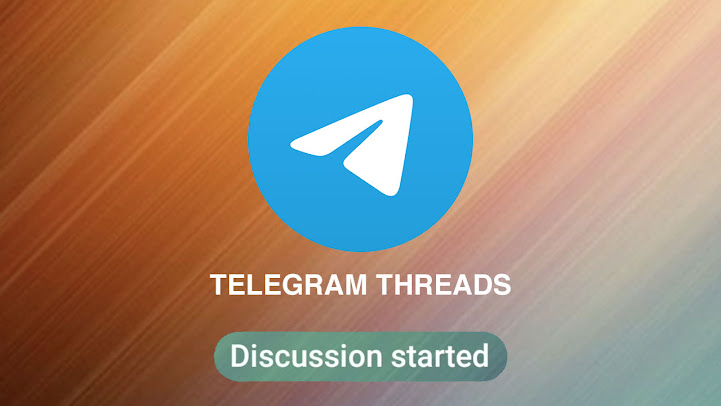
Comments
Post a Comment