Google+ Course - Basic Sharing
This post is part of a series being published as a basic introduction to Google+, you can find out more at the course index.
Sharing effectively on Google+ is easy once you have learnt two basic rules.
Passive sharing is when someone could see your post. If you post public the world could see it. Chances are they won't.
When sharing notifications are sent (dependant on the recipients settings) when you check (or leave checked #1) the email option, or specifically +mention the users name.
Type the + or the @ sign when composing a post and autocomplete will offer suggestions as you type.
Note: The default setting for who can send you notifications is "Extended circles".
I recommend changing that to "Anyone". When you walk down the street anyone could try to talk to you. The default setting would mean that some of those people on the street couldn't. I think that's odd and have said so. Set up who can send you notifications in setting here.
Comment on Google+
Edit: 25 October 2012 - Adding Yifat Cohen's video. It covers sending private messages (limited active sharing) and includes techniques which are very relevant.
- Passive sharing
- Active sharing
Passive sharing is when someone could see your post. If you post public the world could see it. Chances are they won't.
Active sharing is when you compose in a way which notifies your audience, or a part thereof.
People make two main common mistakes when sharing on Google+.
One for passive and one for active sharing.
One for passive and one for active sharing.
 Passive Sharing
Passive Sharing
The mistake people make with passive sharing is not thinking before they hit the share button.
When you compose a post the share box carries over sharing settings from the last post you made.
I see lots, and I mean lots, of people stuck on "Your circles" or "Extended circles".
If you visited Google+, made your first post to "Your circles", which was probably a handful of people, and then kept posting without asking yourself each time: "Who do I want to be able to see my post?". Then you will have been speaking to an empty room. Probably got bored, and left.
The "view my profile as" option on your profile helps you view your stream (your posts) as Public, or as any person (or Page) you have circled.
Avoid mistake #1 when composing, just by asking yourself:
When choosing your stream ask yourself:
Before you hit the share button. Each time you post.
Avoid mistake #1 when composing, just by asking yourself:
- Where do I want to post this to?
When choosing your stream ask yourself:
- Who do I want to be able to see my post?
- Choose a public, extended circles, my circles or individual circles and / or people
Before you hit the share button. Each time you post.
Active Sharing
Using Google+ as a communication platform can be very effective. For that you'll need to use active sharing, whereby you notify* the person you are wishing to communicate with.
*Dependent on who they allow to send them notifications.
Word of warning: over-zealous active sharing, whether intentional (spamming) or unintentional (a common error) is mistake #2.
As a normal user you may be unaware of the problem, but any power user or page (with a large following) administrator will be familiar with the "Shared a post directly with you" problem.
*Dependent on who they allow to send them notifications.
Word of warning: over-zealous active sharing, whether intentional (spamming) or unintentional (a common error) is mistake #2.
As a normal user you may be unaware of the problem, but any power user or page (with a large following) administrator will be familiar with the "Shared a post directly with you" problem.
If you want to build your network it is important to make sure you understand how to control sending notifications.


 |
| +mention or @mention autocompletion |
Type the + or the @ sign when composing a post and autocomplete will offer suggestions as you type.
Note: The default setting for who can send you notifications is "Extended circles".
I recommend changing that to "Anyone". When you walk down the street anyone could try to talk to you. The default setting would mean that some of those people on the street couldn't. I think that's odd and have said so. Set up who can send you notifications in setting here.
Summary
- Compost post. Mention who you wish to notify.
- Ask yourself: "Who else should be able to see my post?" Apply either: Public, Extended circles (the equivalent of Facebook's "Friends of Friends"), Your circles, or one or more specific circles.
- Now share.
Comment on Google+
Edit: 25 October 2012 - Adding Yifat Cohen's video. It covers sending private messages (limited active sharing) and includes techniques which are very relevant.




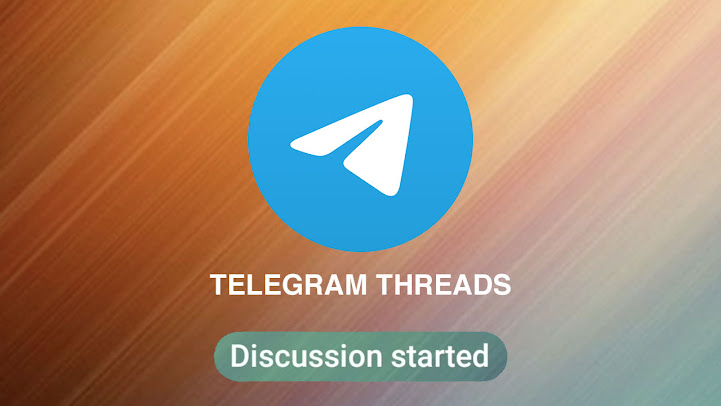

Good to know!
ReplyDelete